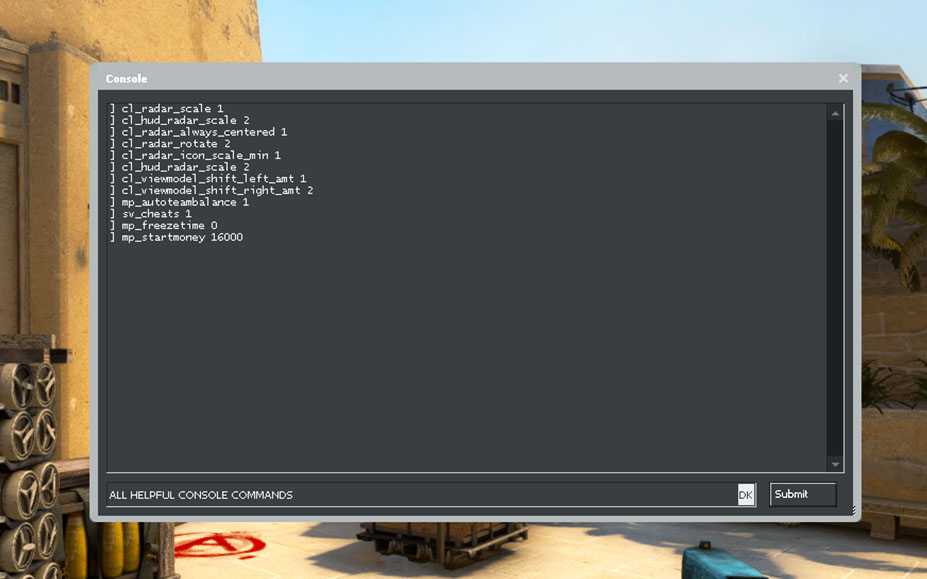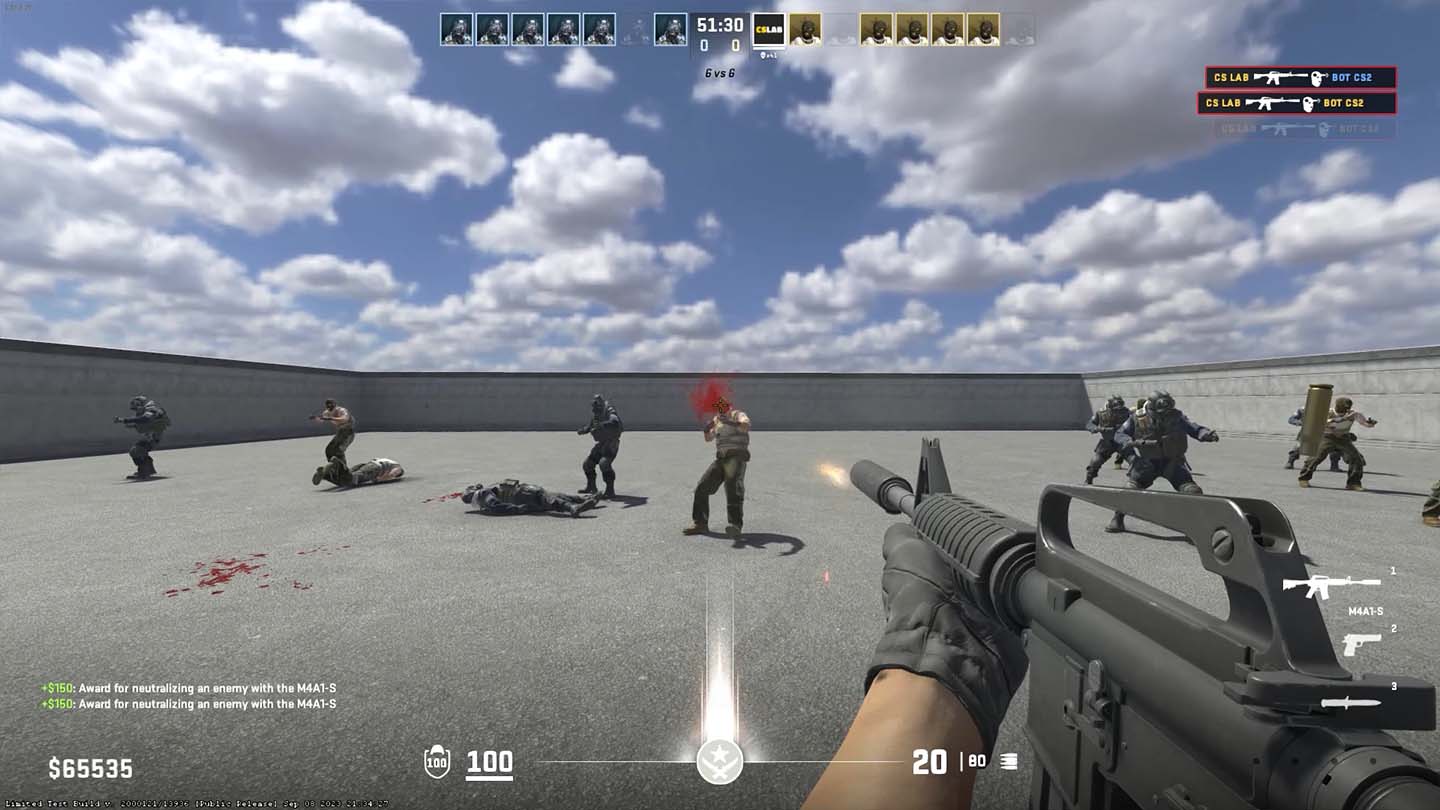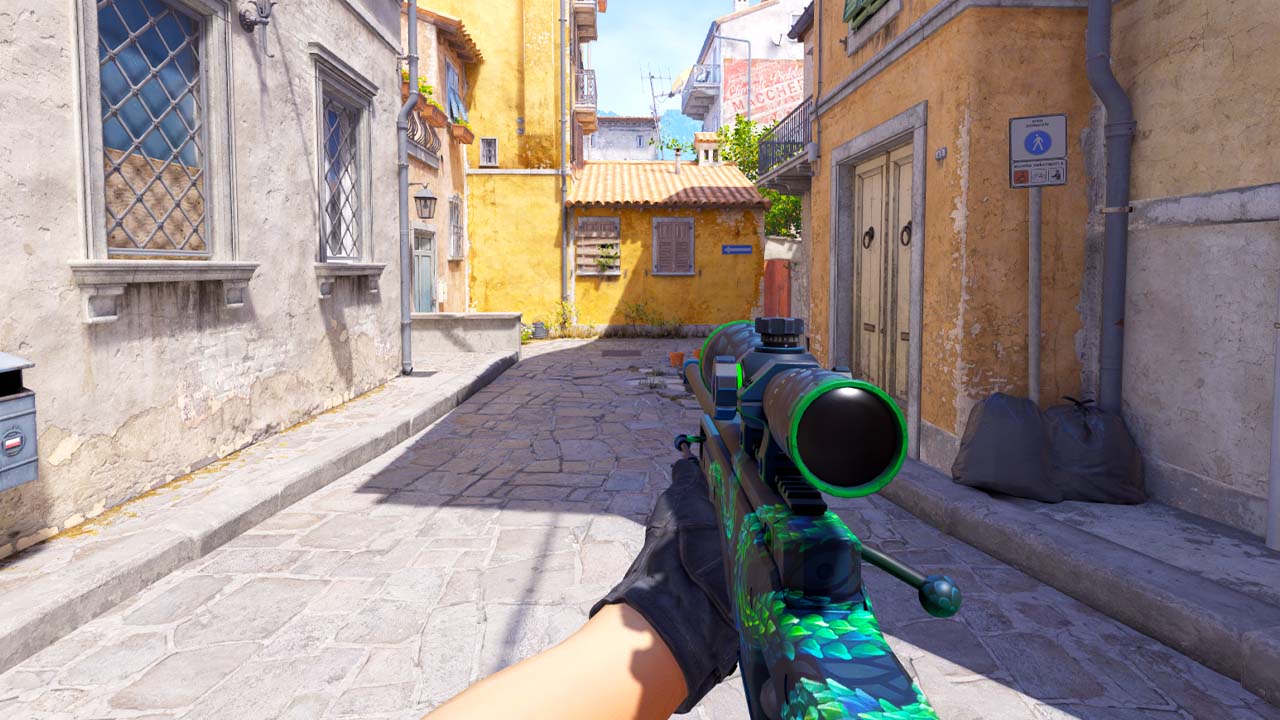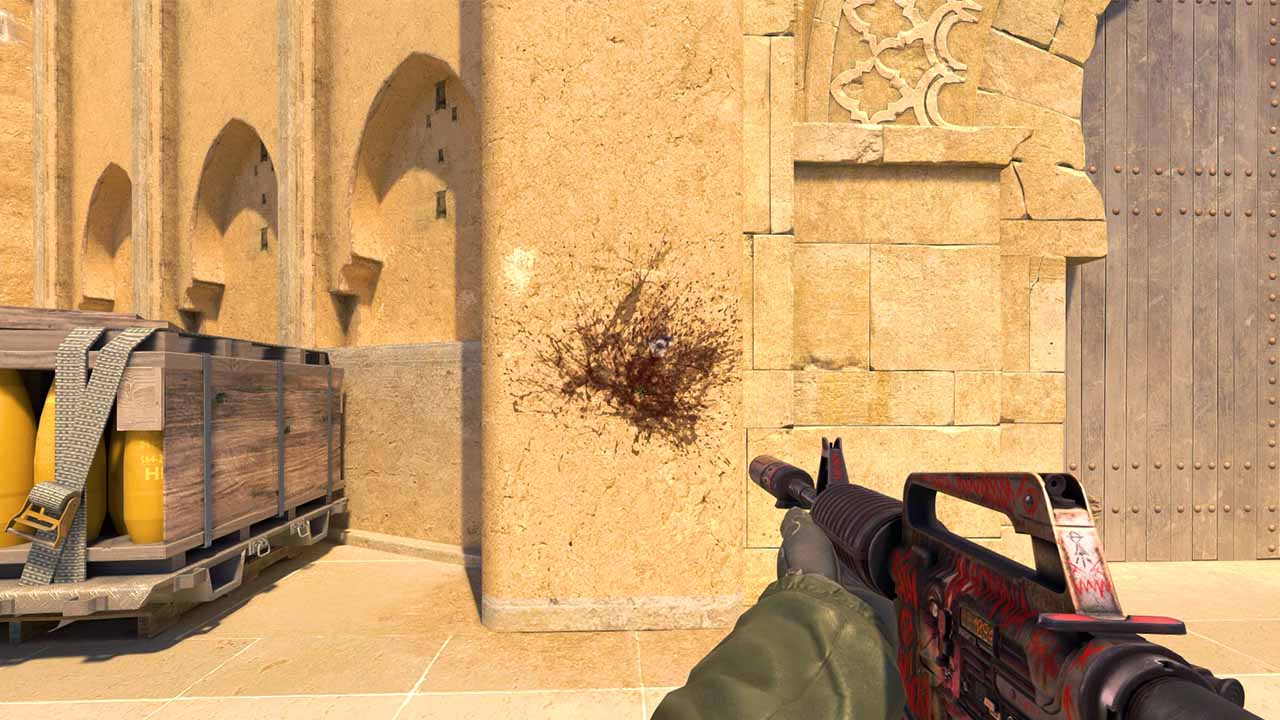Tweaking Brightness and Gamma in CS2
There are several ways you can adjust the brightness and gamma settings in CS2.
What is the difference between brightness and gamma?
Brightness: Adjusts the overall light from the screen.
Gamma: Changes the mid tones between light and dark.
Let’s go through the three easiest ways: using a console command, adjusting in-game settings, and modifying NVIDIA settings.
Console command
r_fullscreen_gamma is the console command you can use to adjust the brightness.
Choose between the values 1 – 4.
1 = 133% brightness
2 = 100% brightness
3 = 67% brightness
4 = 33% brightness
In-game settings
From the in-game settings you can change the gamma correction of the display, adjusting overall brightness.
Note that full screen mode have to be enabled.
- From the main menu click on “Settings”.
- Click on Video and select the “Video Tab”.
- Slide the brightness bar to adjust the number.
Nvidia settings
Lastly, you can change the gamma and brightness from the NVIDIA Control Panel.
- Right-click on your desktop and select “NVIDIA Control Panel.”
- Click on “Adjust desktop color settings” in the left panel.
- Slide the “Brightness” and “Gamma” to the right to increase color saturation.
- Click “Apply.”