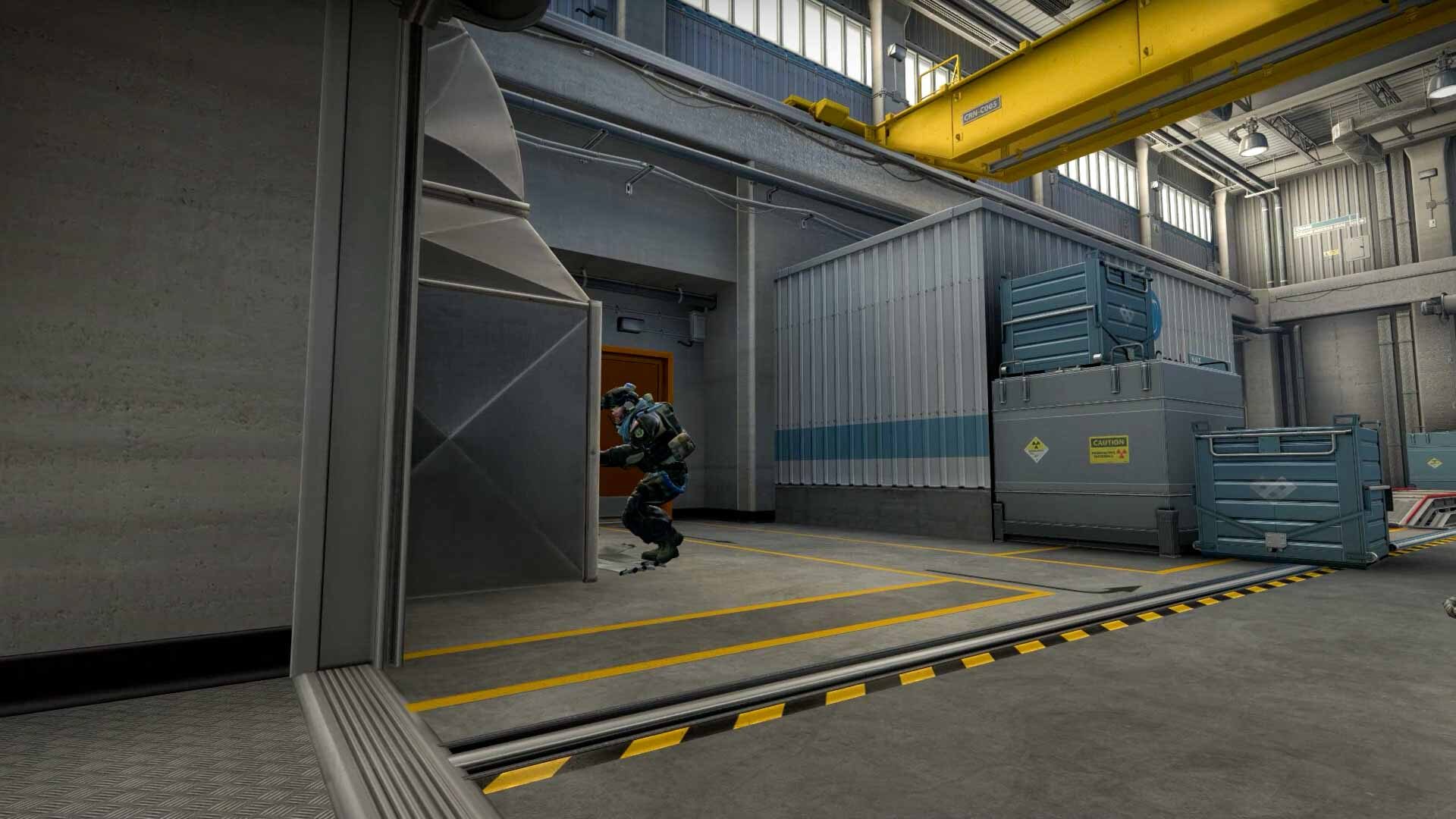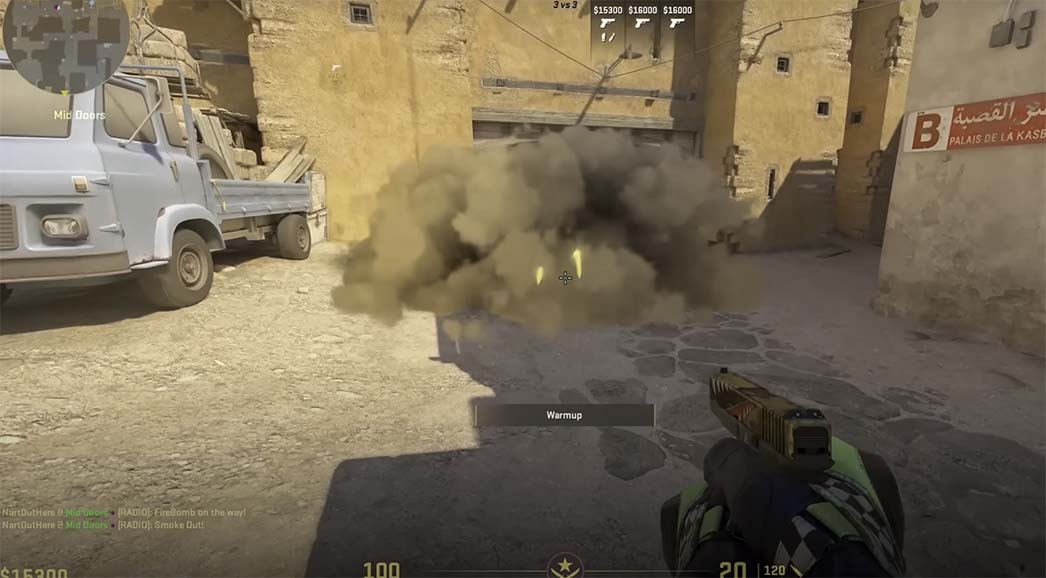This popular and exciting PC game is a blast. However, it experiences crashes, mostly on Windows 10. If you’re looking for ways to help resolve these crashes, we’re here to help. Before you go through all of the troubleshooting options, first make sure you have your display drivers updated. Also, don’t forget to have your Windows updates installed when they come up. If you continue to experience crashes after updating your hardware and software, try these tips.
- Turn off compatibility mode.
- Delete csgo.exe and re-verify the game.
- Use the cl_disablehtmlmotd 1 launch option instead.
- Use the –autoconfig launch option.
- Update your OS.
- Check your game files for files that are corrupted or missing.
Turning off the game DVR can also help. However, out of these recommendations, one of the most important things you can do to help fix and prevent crashes on this game is to keep your device drivers updated. Here’s more detailed information on how to execute the tips listed above.
Disabling Compatibility Mode
Compatibility mode is perhaps one of the most common causes of these crashes. To prevent this, simply shut it down. You can find it in the game’s installation directory. Once you’ve found csgo.exe, right click on it, and hit properties, then find the compatibility tab.
From there you should disable the “Run as Administrator” feature. Also, disable compatibility mode from the same menu. Finally, hit Apply to implement your changes. Restart the game to verify that the problem was solved.
Start With Deleting the csgo.exe and Adding the cl_disablehtmlmotd 1 Launch Option
If disabling compatibility mode did not fix anything, you could try this option next. Pull up the installation directory folder, find csgo.exe, and delete it. Once done, pull up the Steam Library and locate Counter-Strike Global Offensive. Now right click on it to select properties.
In this window, find the Local tab. From there you should click the option that checks the integrity of the cache. When that is complete, go back into the Counter-Strike Global Offensive installation directory and search for cgo.exe. Repeat those steps outlined in the compatibility mode solution, to make sure everything is unchecked.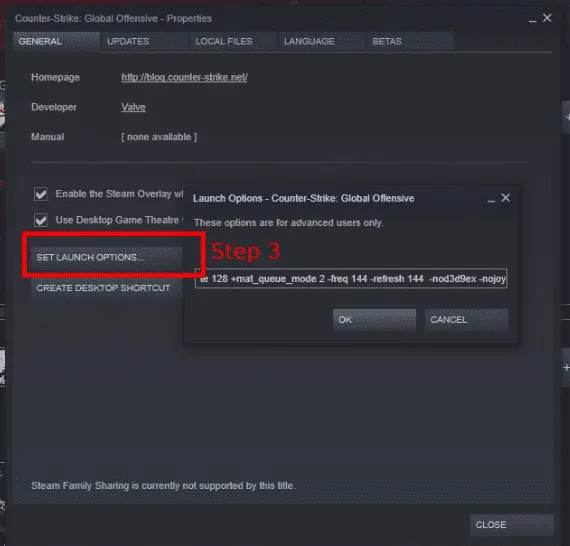
Return to the Steam Library, right click on Counter-Strike Global Offensive and hit properties again. Go under the launch options settings. In the new window, type in cl_disablehtmlmotd 1. Then, save your changes, and restart the game again.
Lowering your settings
You’ve likely already tried this, but to increase framerate and lower the strain on your system, you should probably lower your settings. Here are our suggestions:
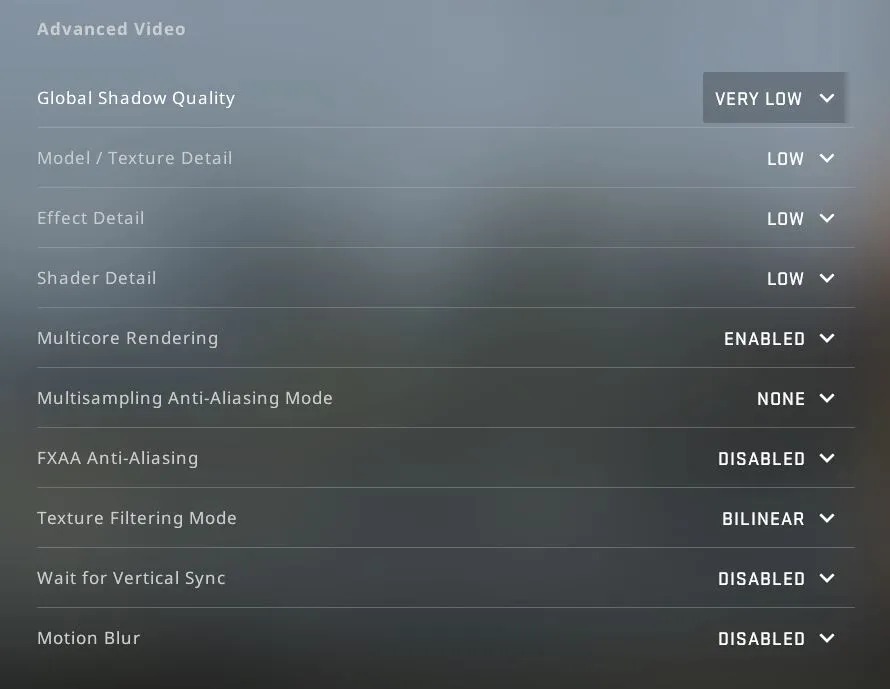
The Rundown on Troubleshooting Options for Counter-Strike Global Offensive
If you are experiencing problems with your computer screen going black when playing this game, we recommend you try using –autoconfig Launch option and restarting it. If a message pops up on the screen saying csgo.exe has isn’t functioning while playing, you can try moving your CFG folder. Does your game close as soon as you start it up? The best option for fixing this is to update your Nvidia display driver, but if it continues to happen, you can convert the file fastprox.dll into fastprox.dllold. All games that run on PCs, also require to be run on operating systems. If you have an outdated operating system, you’ll have to update it to play this game without it crashing on you.
CS:GO has been on the market for some time, but they still release updates to improve the game and to repair any glitches. The Windows 10 update could have caused some other problems while playing this game. To fix this, you’ll have to disable your game DVR in your Microsoft settings. If you are using Steam to play it, you should verify your game files. They may have gotten blemished or could be missing. Lastly, you can update your drivers. Outdated drivers can make the game crash just like an outdated OS.
Using Driver Support to Keep Counter-Strike Global Offensive Running
Driver Support takes the hassle out of trying different options for downloading drivers and hoping one might solve your problem only to find more frustration when it doesn’t work. Driver Support has been around since 1996, you’ll be in good hands and free to play your favorite games like Counter-Strike Global Offensive without issues like freezing or crashing if you need to update your drivers.