Adjust your crosshair with the right commands and settings
You can easily adjust your crosshair to fit your style. By changing the settings in-game or using commands, you can adjust the size, thickness, visibility, gap, outline and more.
This article covers all you need to know about how to change the crosshair settings and what commands you should know about. To make everything easier, each command is shown with a comparison of the highest and the lowest value.
DEFAULT VS CUSTOM CROSSHAIR SETTINGS
While the default crosshair in CS:GO offers a standard style for most players, many find it to be too large, taking up too much space on the screen. Customising your own crosshair can create a unique style that suits your individual needs and provide greater visual comfort, potentially leading to improved performance.
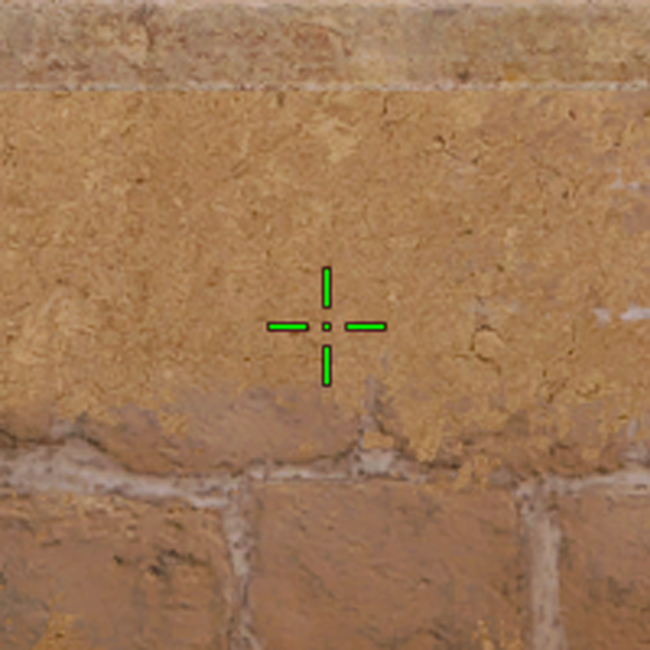
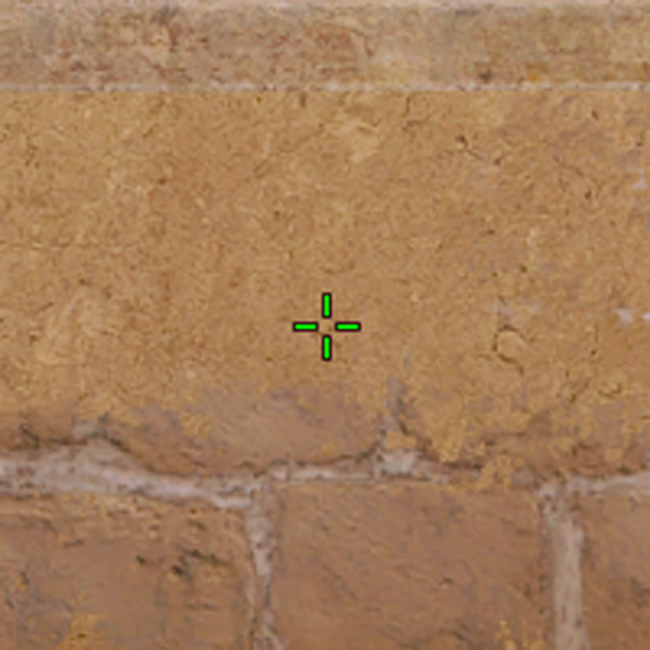
Default crosshair settings
cl_crosshairsize 5.0
cl_crosshairgap 1.0
cl_crosshairalpha 200
cl_crosshairthickness 1.0
cl_crosshairdot 1
cl_crosshair_outlinethickness 1
Custom crosshair settings
cl_crosshairsize 2.5
cl_crosshairgap -1
cl_crosshairalpha 222
cl_crosshairthickness 0
cl_crosshairdot 0
cl_crosshair_outlinethickness 1
HOW TO CHANGE CROSSHAIR SETTINGS
We recommend that you insert your customised crosshair commands into your autoexec config, so that your preferred settings are automatically loaded each time you launch the game.
Otherwise, you can adjust your crosshair from the in-game settings. From here, it’s easy to play around with various settings to see what kind of crosshair you like the most. To find the crosshair settings go to
Game Settings -> Crosshair
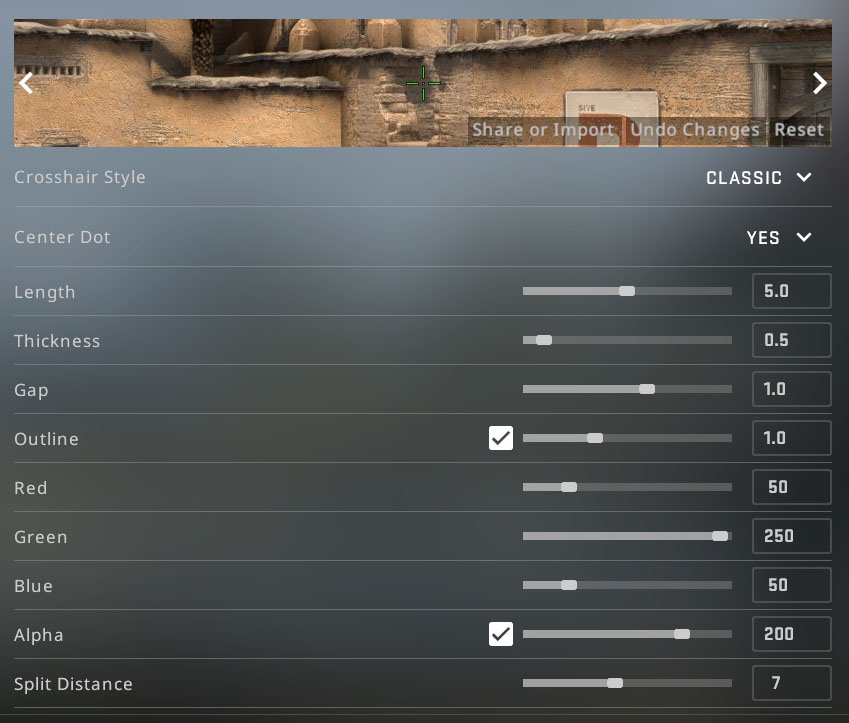
BEST COMMANDS TO ADJUST YOUR CS:GO CROSSHAIR
To create a custom crosshair that is visually comfortable and suits your individual needs, it’s essential to know about the right commands and values to choose. So, keep reading to learn about the best commands for adjusting your crosshair size, thickness, visibility, gap, outline, and more.
cl_crosshairsize
Range: 1 – 500
This command controls the size of the lines that make up your crosshair in the game. A lower value will make your crosshair lines thinner, while a higher value will make them thicker.
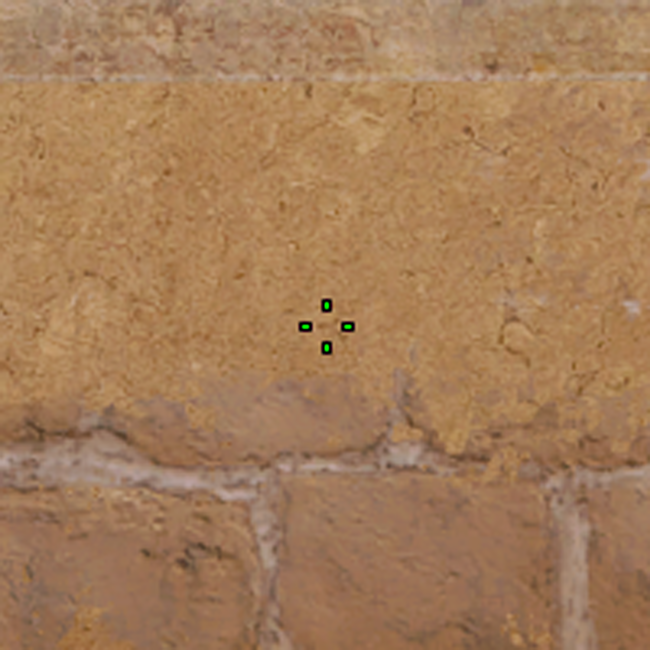
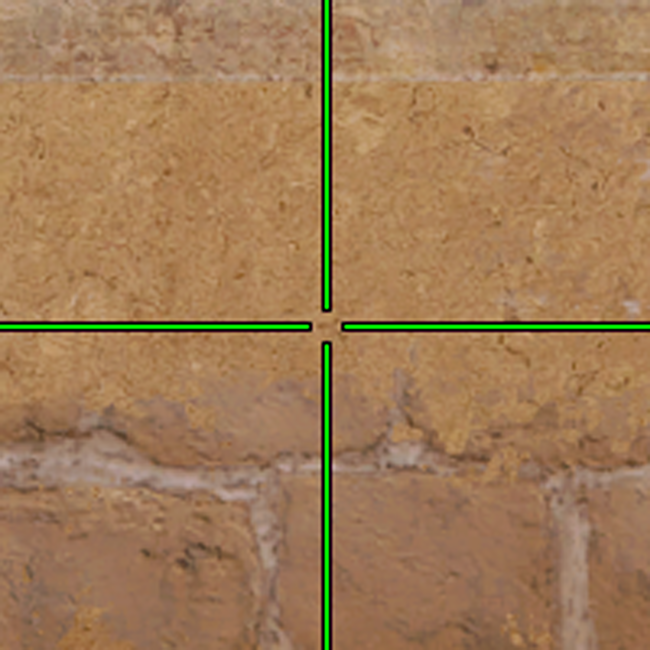
cl_crosshairgap
Range: -2 – 2
This command adjusts the size of the hole in the middle of your crosshair. A smaller value will make the hole smaller, while a larger value will make it bigger.
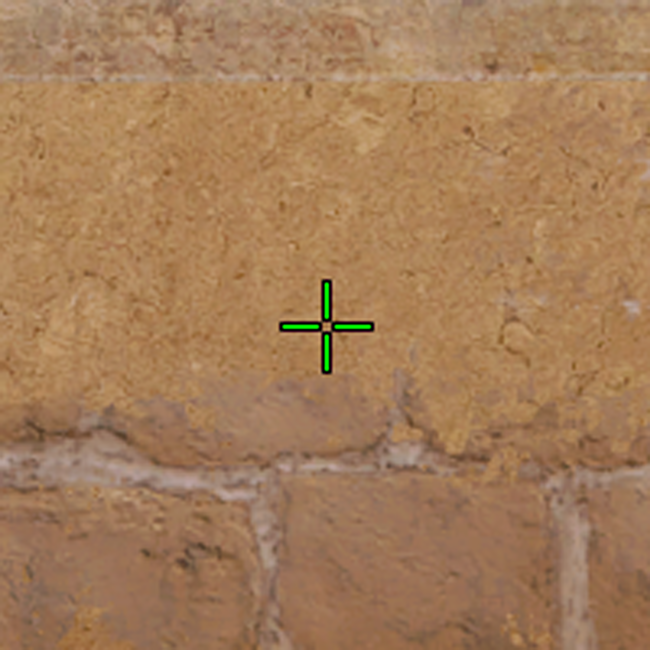
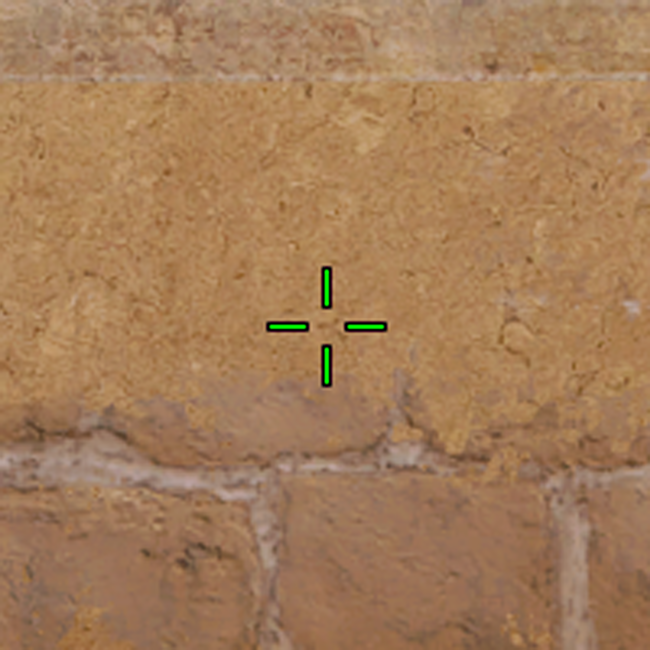
cl_crosshairalpha
Range 0-255
This command controls how visible your crosshair is on the screen. A lower value will make it less visible, while a higher value will make it more visible.

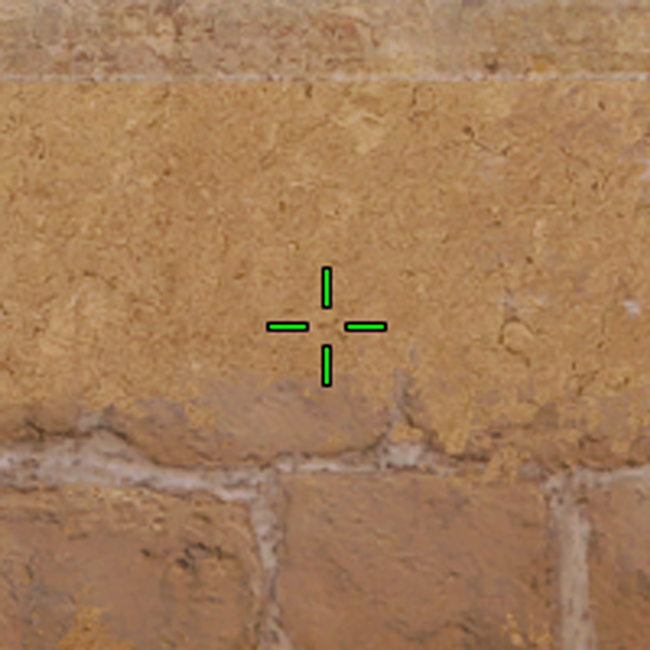
cl_crosshair_drawoutline
Range 0/1
This command enables or disables a black outline around your crosshair. This will increase the visibility of the crosshair.

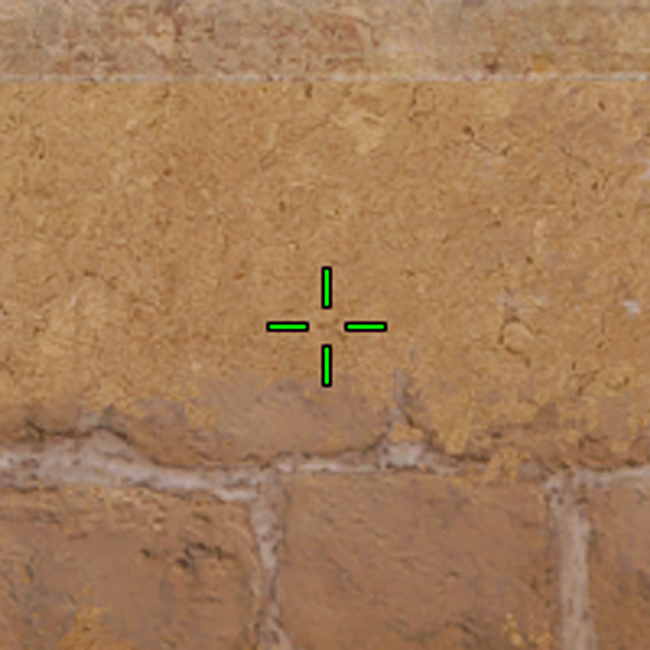
cl_crosshairthickness
Range 0.1 – 3
This command changes the thickness of the lines that make up your crosshair.
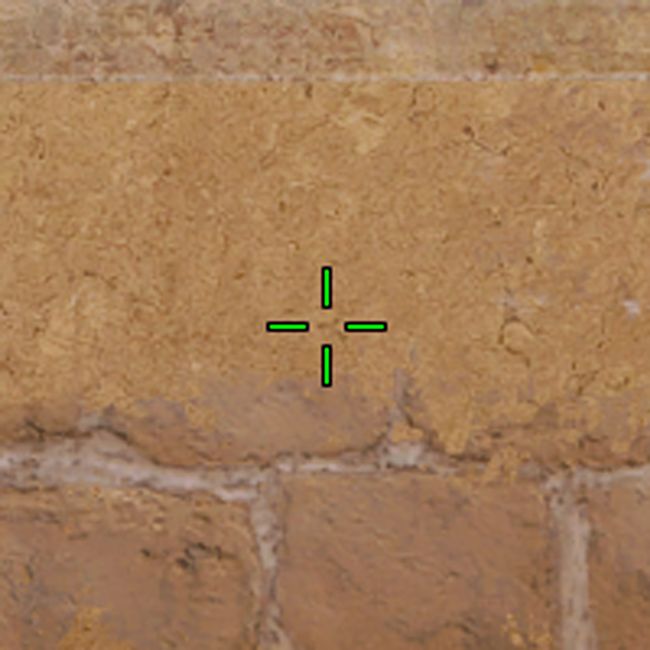
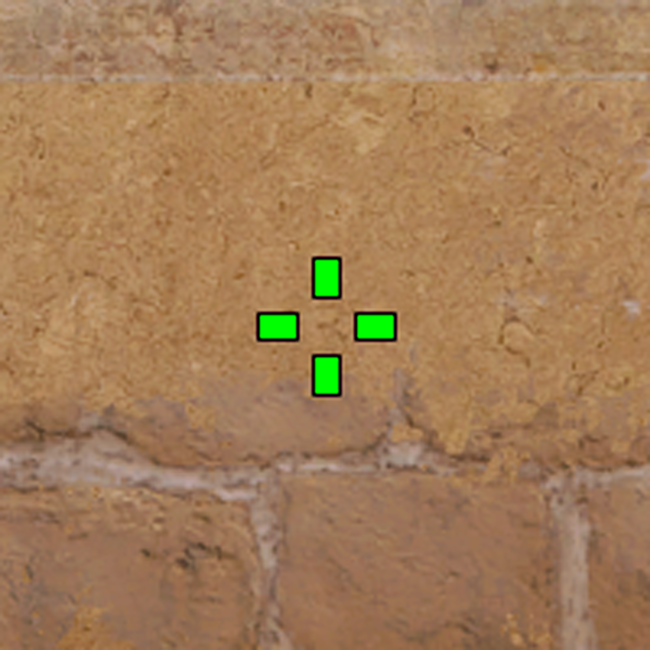
cl_crosshaircolordot
Range 0/1
This command puts a dot in the center of your crosshair. If you set the crosshair size to 0, you will only see the dot.
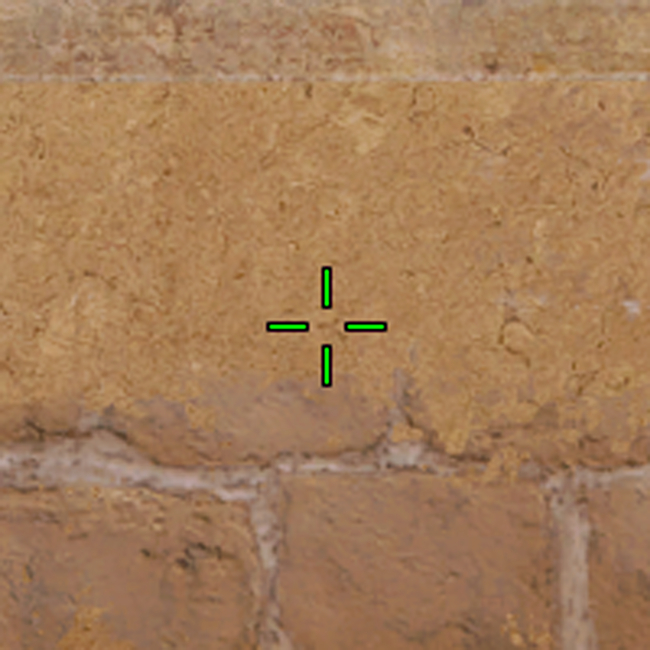
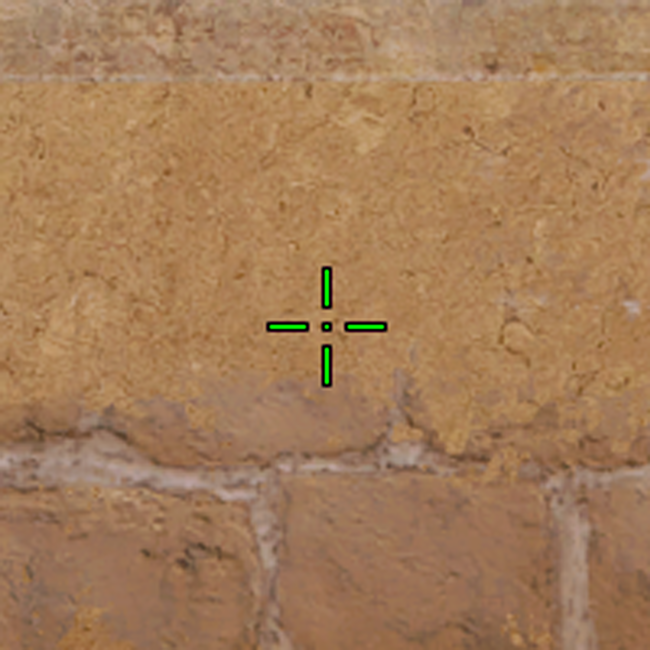
cl_crosshair_outlinethickness
Range 0.1-3
This command controls the thickness of the black outline around your crosshair.
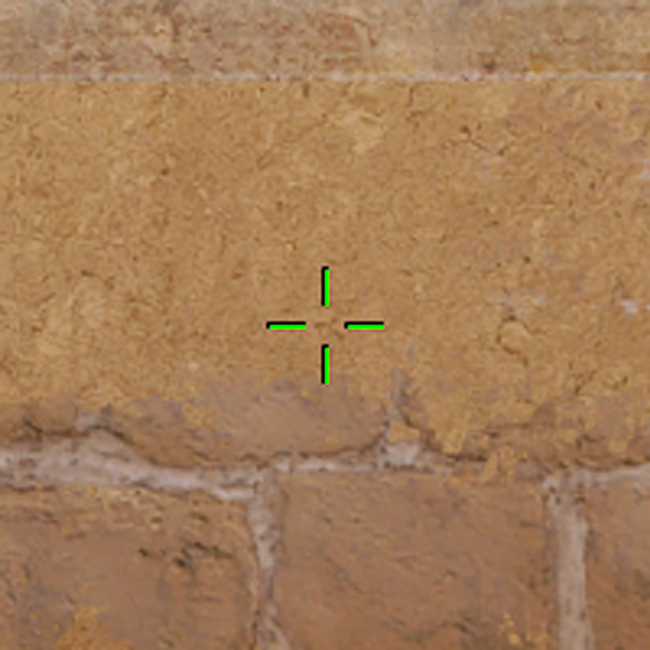
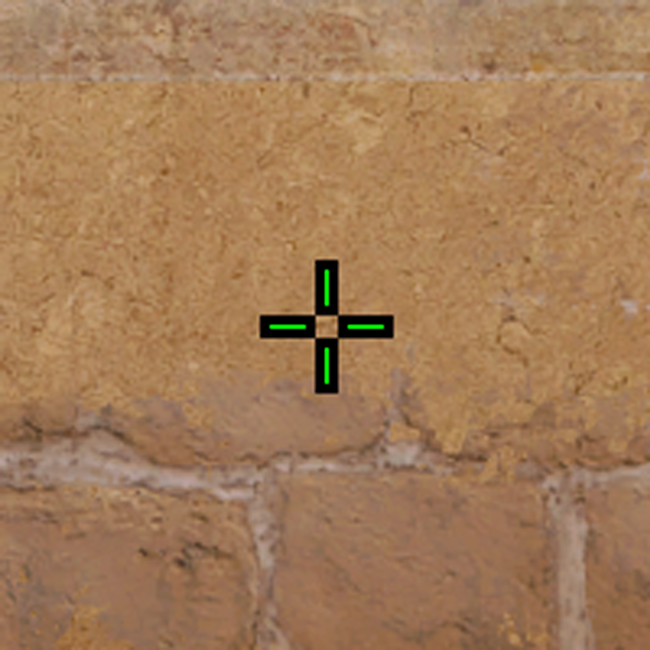
cl_crosshairstyle
Range 0-5
This command sets the shape of your crosshair and whether it’s static or dynamic when you’re moving.
0 – Default dynamic crosshair
1 – Static variant of the default crosshair
2 – Classic static with dynamic dots
3 – Classic dynamic
4 – Classic static
5 – Classic static and dynamic
Copy paste your crosshair code
A custom crosshair code is generated when you change the settings. You can copy your own code to share it with your friends or paste anothers code into the text field. Click on Share or Import below the crosshair representation.
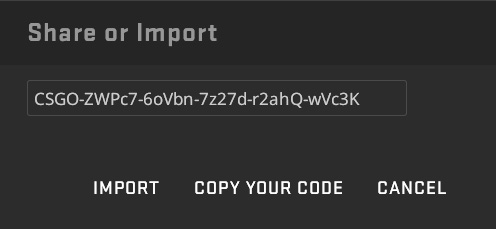
You might also like
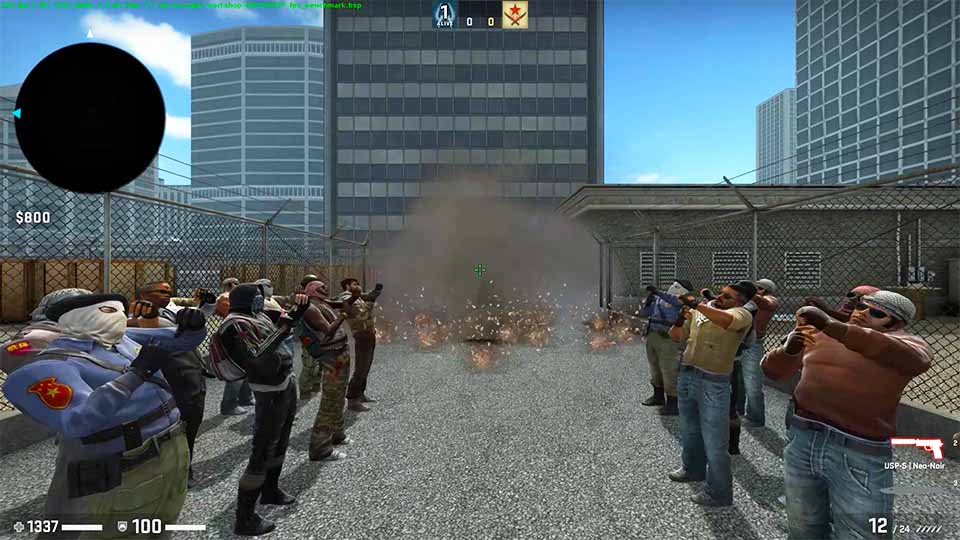
Boost your FPS – Guide To Best Settings and Configurations

Four Reasons Why You Don’t Rank Up in CS:GO
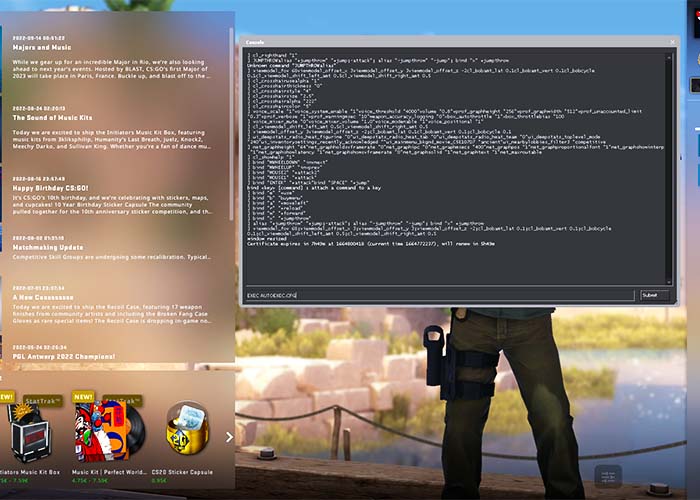
Easy way to create your own Autoexec config
