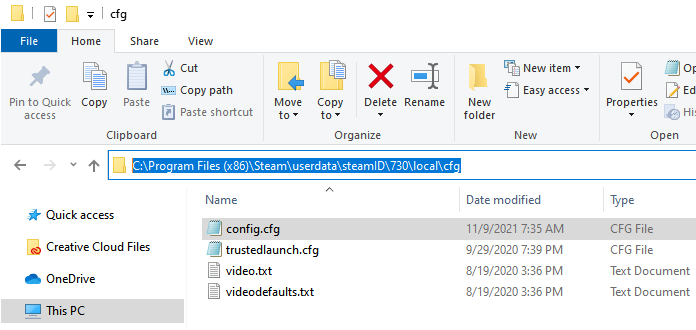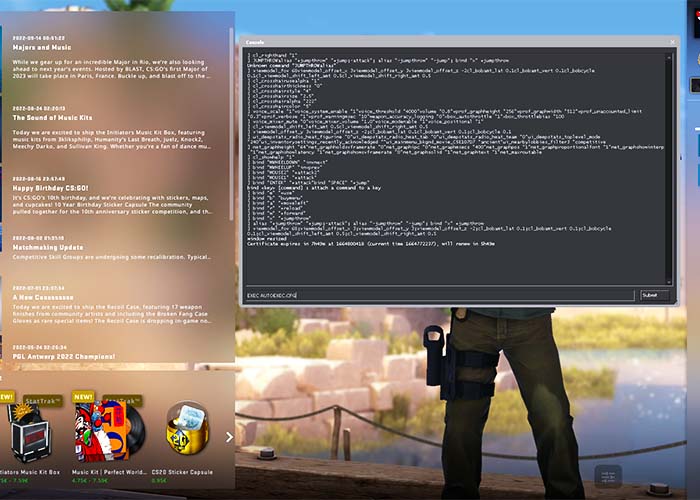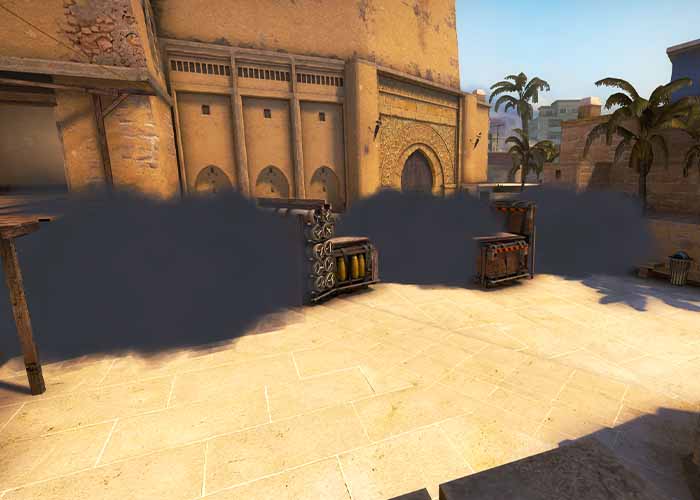What is an autoexec config?
In CS:GO, you can customize a lot of options and settings – crosshair, viewmodel, binds, sensitivity, video settings, etc. It can be annoying when you have to retype all your settings after you reset the game. This is exactly what an autoexec config can help you with.
An autoexec config is a personal config that contains your personal settings. It allows you to customize your gaming experience so it perfectly fits your needs. Autoexec stands for “automatic execute” – which means that the config file automatically loads when you start the game.
To create your own autoexec config simply follow the step below.
Follow the steps below to simply create your own autoexec config:
Go to the cfg folder
First, you need to find the csgo cfg folder. You can find the folder following this path:
C:\Program Files (x86)\Steam\steamapps\common\Counter-Strike Global Offensive\csgo\cfg
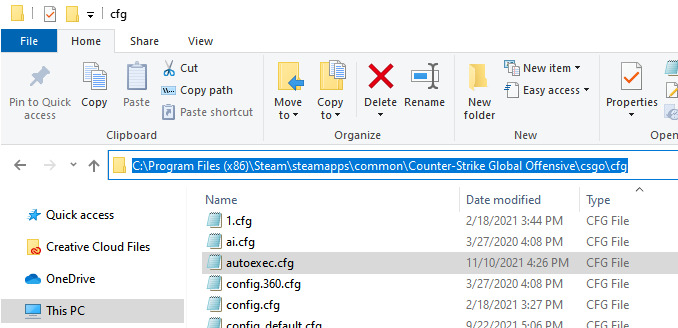
Otherwise, you can go to the cfg folder through the steam library as shown.
- Go to the Steam Library
- Right-click on Counter-Strike: Global Offensive
- Go to Manage, click Browse local files
- Open the csgo folder
- Open the cfg folder
Create a config file named autoexec.cfg
Next, you need to create a new config file named autoexec.cfg – The easiest way to do this is to copy an existing config, ex. config.cfg
Customize the autoexec config
Now you are ready to customize your autoexec config.
Open the file and write your favorite commands, binds, and settings.
Remember to write ‘host_writeconfig’ at the last line
Save the file by pressing File > Save As. Check that you have set “Save as type” to “All Files”
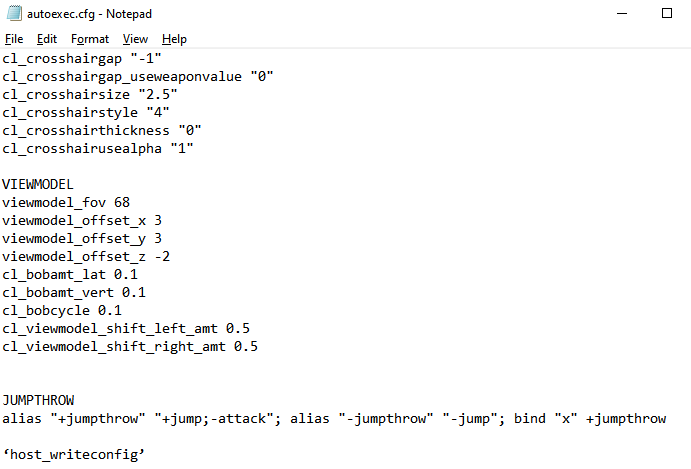
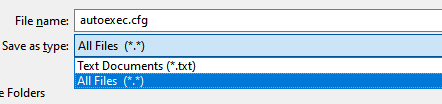
Add +exec autoexec.cfg to your launch options
The last thing you need to do is to tell the csgo that it needs to load the file when you start the game. You do that in the launch options.
- Right-click on Counter-Strike: Global Offensive in the Steam Library
- Click “Properties”
- Go to general and add +exec autoexec.cfg.
- Close the window and you are ready to go.
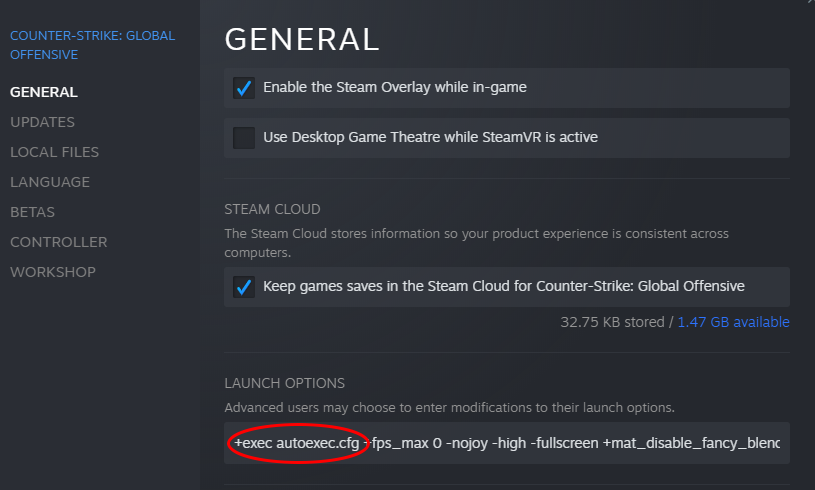
Troubleshooting
If the autoexec doesn’t work you can try to work through this checklist.
- Check that it’s stored in: C:\Program Files (x86)\Steam\userdata\YourID\730\local\cfg
- The last line in the file is not ‘host_writeconfig’
- Launch options do not include +exec autoexec.cfg
- The name of the file does not end with .cfg
- The file is not saved as “All files”
If none of the above solves the problem you can try to store the config file in this second location